t is important that before you start configure your system, you should learn how to gather essential system information. Say for instance, you should know how to find the amount of free memory, the amount of available hard drive space, how your hard drive is partitioned, and what processes arerunning. In This article we shall discusses how to retrieve this type of information from your “Linux systems” using simple commands and a few simple programs.
System Process : The ps ax command is used to display the list of current system processes, the command also displays processes owned by other users. To display the owner of the processes, along with the processes, use the command ps aux. This list is a static list: To put it simple, it is a snapshot of the processes that were running when you invoked the command.
If you want a constantly updated list of running processes, use top command. The ps output can be long. To prevent it from scrolling off the screen, you can pipe it through less: ps aux | less You can use the ps command in combination with the grep command to see if a process is running.
For example, to determine if Emacs is running, use the following command: ps ax | grep emacs.
The top command displays currently running processes and important information about them including their memory and CPU usage. The list is both real-time and interactive. An example of top’s output is provided as follows:
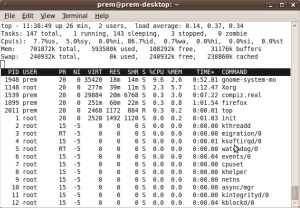
The following are some useful interactive commands that you can use with top.
Command Description
[Space] Immediately refresh the display
[h] Display a help screen
[k] Kill a process. You are prompted for the process
ID and the signal to send to it.
[n] Change the number of processes displayed. You
are prompted to enter the number.
[u] Sort by user.
[M] Sort by memory usage.
[P] Sort by CPU usage.
And for the graphical interface users, you can use the GNOME System Monitor. To start it from the desktop, select System (the main menu on the panel) => Administration => System Monitor or typegnome-system-monitor at a shell prompt. Select the Process Listing tab.
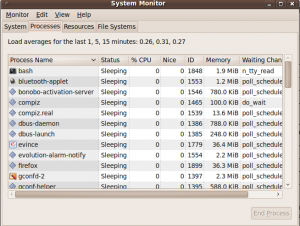
The GNOME System Monitor allows you to search for a process in the list of running process as well as to view all processes, your processes, or active processes. To stop a process, select it and click End Process. This function is useful for processes that have stopped responding to user input.
Well, thats it about processes guys. .
 Blog RSS Feed
Blog RSS Feed Via E-mail
Via E-mail Twitter
Twitter Facebook
Facebook

0 komentar:
Posting Komentar